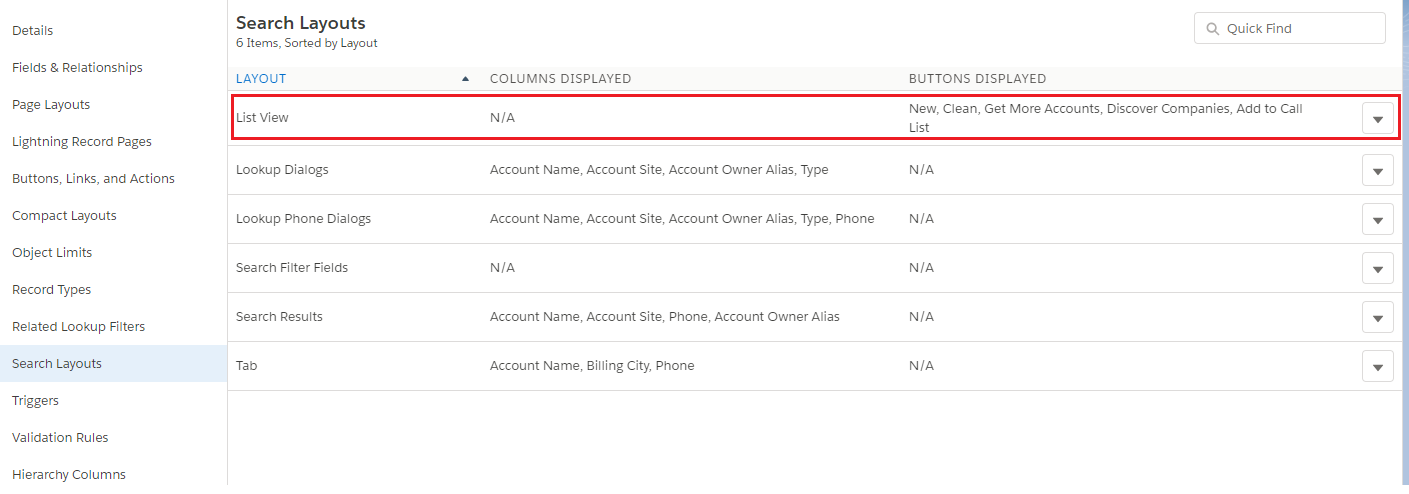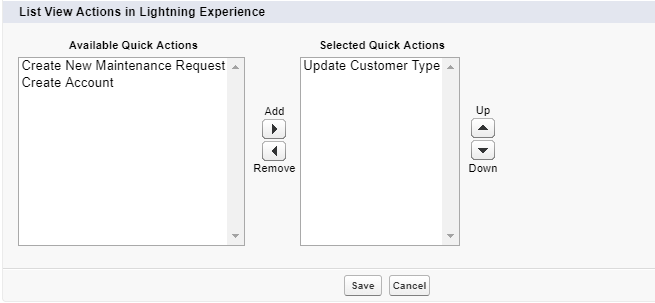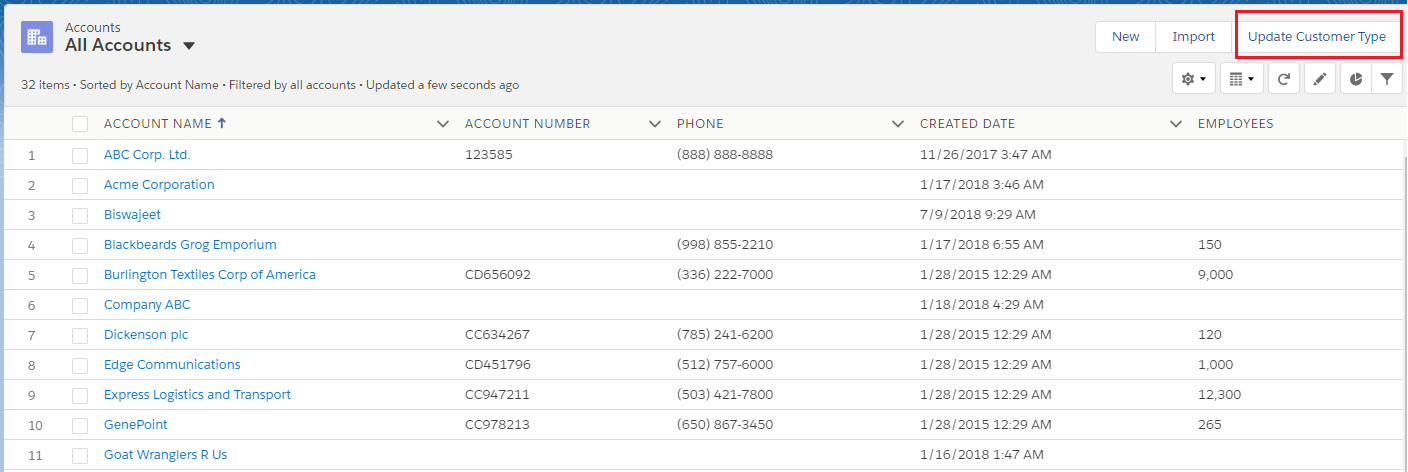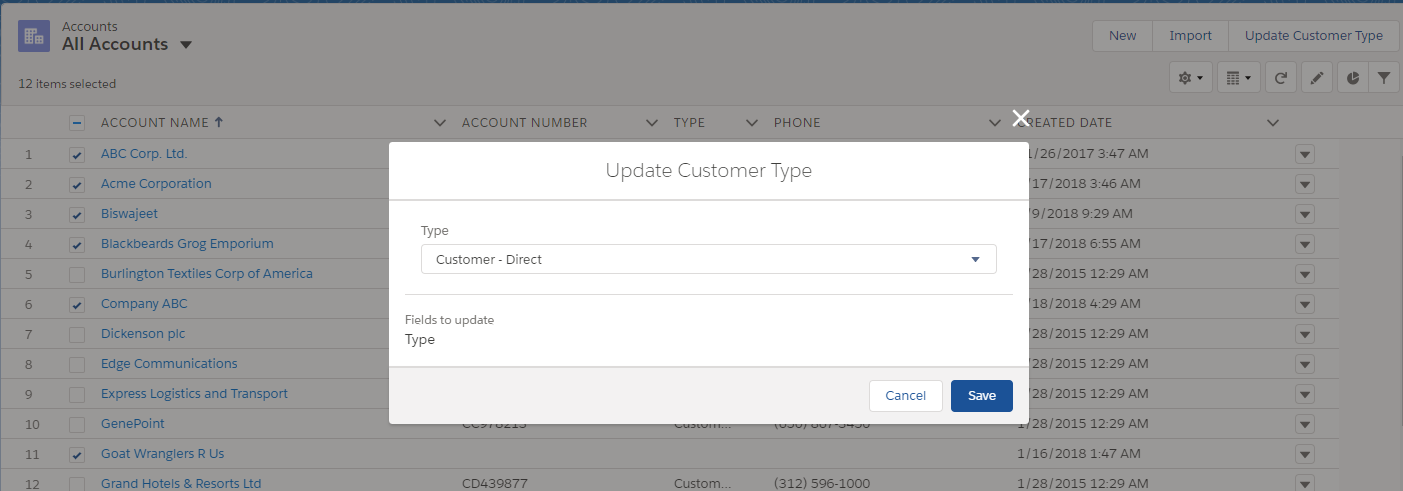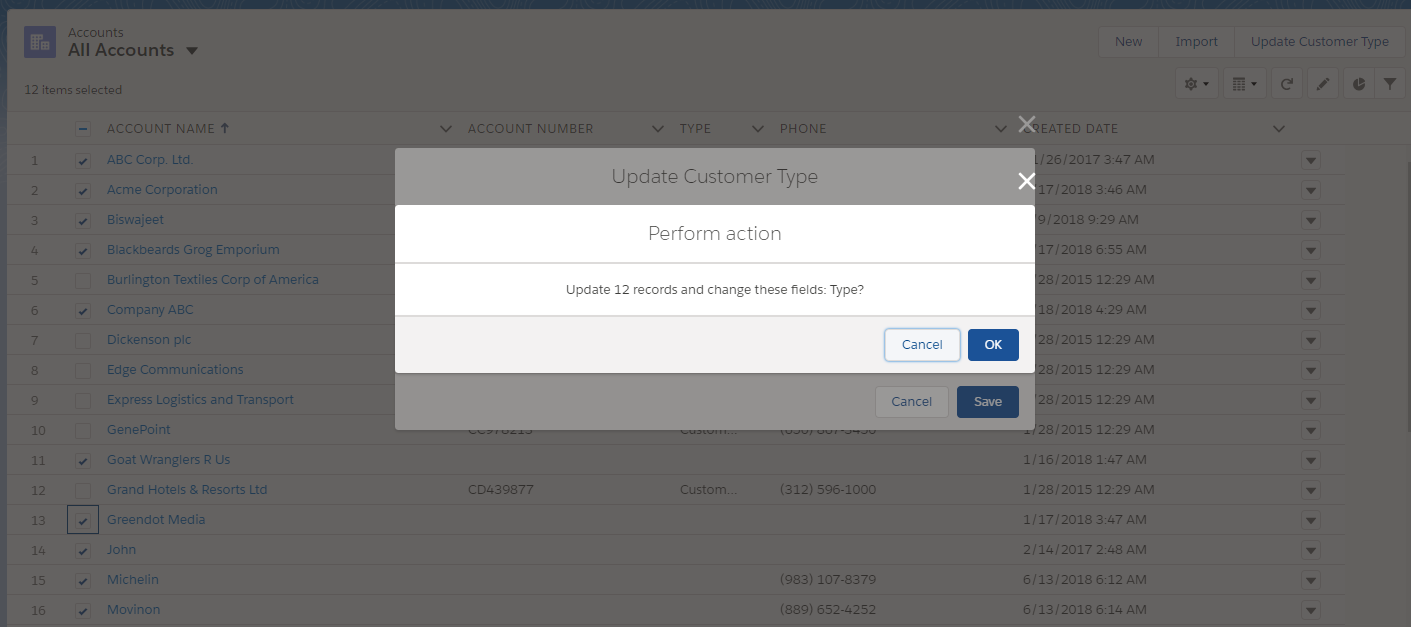Salesforce Mass Quick Actions in Lightning Experience
In Spring’18 release, Salesforce introduced Mass Quick Actions in Lightning Experience on ListView. Using Mass quick action users can do mass action on the selected records (Up to 100 records) in a list view, except for recently viewed lists. We can use mass quick action with cases, leads, accounts, campaigns, contacts, opportunities, work orders, and custom objects in Lightning Experience.
Here is an example of Mass Quick Action. In below example I’ve craeted a Mass Quick Action on Account object to update mass records Account Type field from List View.
1. Create New Quick Action Button
Setup | Object Manager Tab | Navigate to Account object | Click Buttons, Links and Actions menu | Click New Action button
Create New Quick Action with following values:
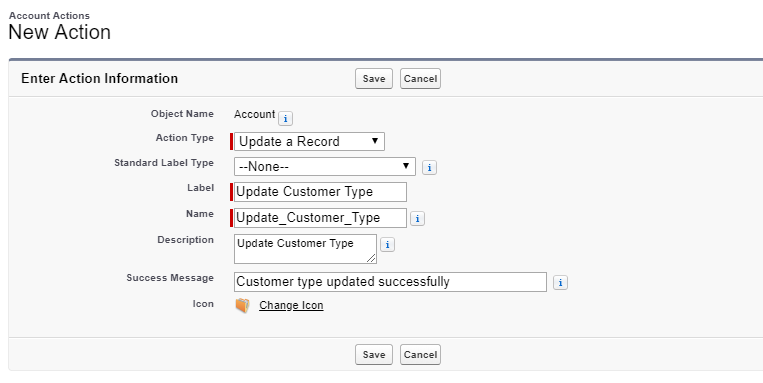
2. Add Quick Action Button to Layout
Go to Account Object | Click Search Layouts menu | Select Edit under ListView
Got to “List View Actions in Lightning Experience” section, and add “Update Customer Type” Quick Action and save it.
3. Open Account Tab
Click the Account tab | Select a view except Recently Viewed | You can see “Update Customer Type” button.
4. Select Account Rcords to Update
Select multiple Account records, up to 100 records from the list view. Click “Update Customer Type” button, and select a Type from picklist values, and click Save button, and then OK button to confirm.
Now, all selected account records Type field will be updated with new value.