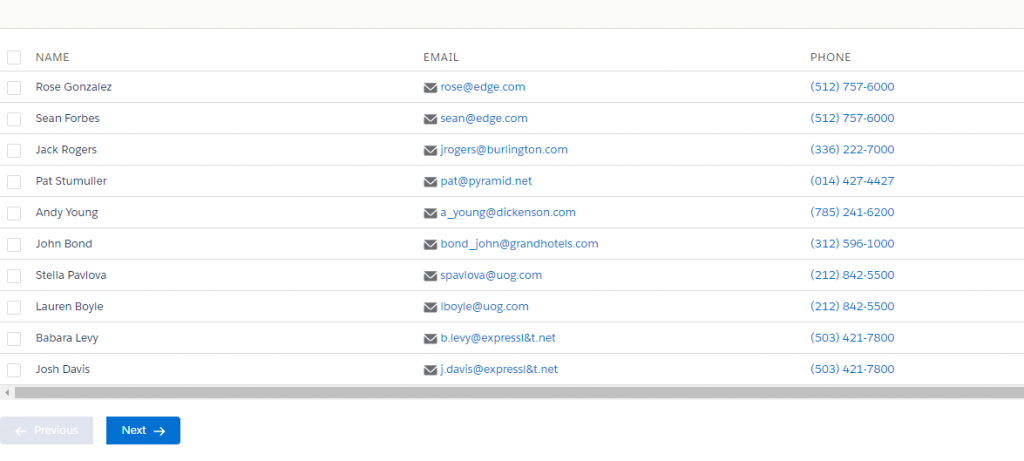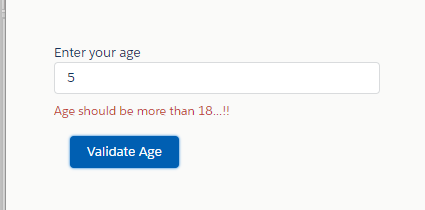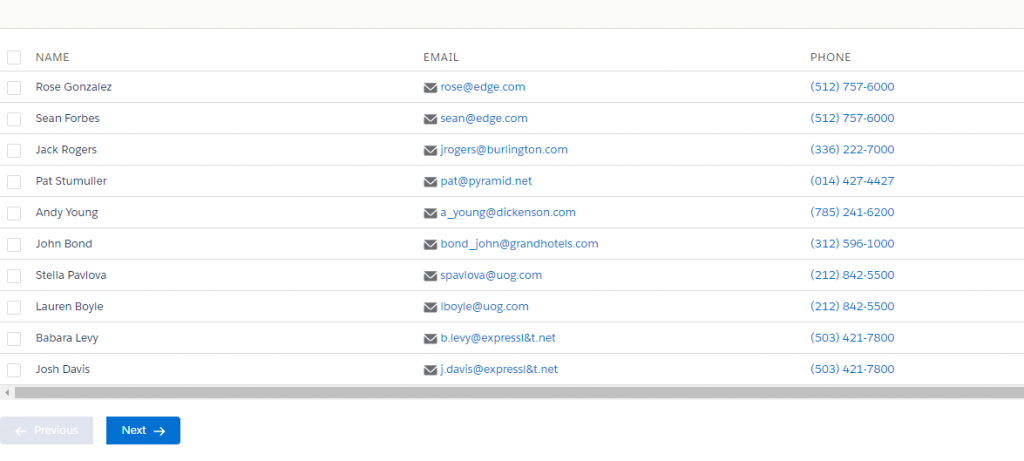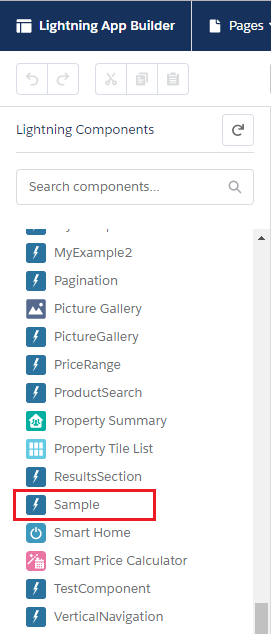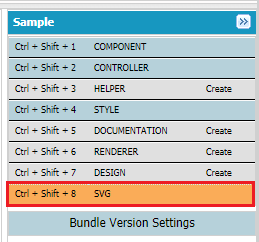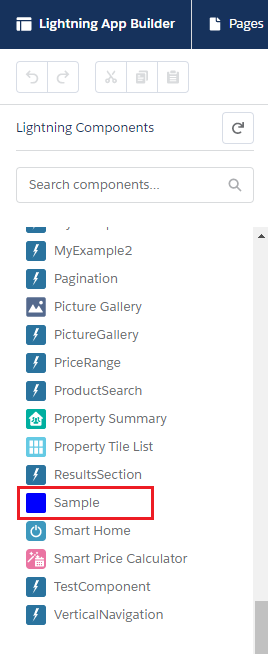Pagination Component:
Create a new Lightning Component Pagination.cmp.
<!--Pagination.cmp-->
<aura:component implements="force:appHostable,flexipage:availableForAllPageTypes,flexipage:availableForRecordHome,force:hasRecordId,forceCommunity:availableForAllPageTypes,force:lightningQuickAction"
controller='PaginationController'
access="global" >
<!-- Attribute Declration For Pagination -->
<aura:attribute name="ContactData" type="Object"/>
<aura:attribute name="columns" type="List"/>
<aura:attribute name="isSending" type="boolean" />
<!-- Attribute Declration For Pagination -->
<aura:attribute name="PaginationList" type="Contact"/>
<aura:attribute name="startPage" type="Integer" />
<aura:attribute name="endPage" type="Integer"/>
<aura:attribute name="totalRecords" type="Integer"/>
<aura:attribute name="pageSize" type="Integer" default="10"/>
<!-- Attribute Declration For Pagination End-->
<aura:handler name="init" value="{! this }" action="{! c.doInit }"/>
<!-- Spinner Start, show the loading screen while
Client side controller(JS) is communicating with Server Side(APEX) controller -->
<aura:if isTrue="{!v.isSending}">
<div class="slds-spinner_container">
<div class="slds-spinner--brand slds-spinner slds-spinner--large" role="alert">
<span class="slds-assistive-text">Loading</span>
<div class="slds-spinner__dot-a"></div>
<div class="slds-spinner__dot-b"></div>
</div>
</div>
</aura:if>
<!-- Spinner End -->
<div class="slds-page-header">
<div class="slds-media">
<div class="slds-media__figure">
<span class="slds-icon_container slds-icon-standard-opportunity"
title="Description of icon when needed">
</span>
</div>
</div>
</div>
<div class="slds-m-top_medium" >
<lightning:datatable data="{! v.PaginationList }" class="slds-m-top_medium"
columns="{! v.columns }"
keyField="id"
onrowselection="{! c.getSelectedName }"/>
<br/>
<lightning:buttonGroup >
<lightning:button label="Previous" disabled="{!v.startPage == 0}"
onclick="{!c.previous}" variant="brand"
iconName='utility:back'/>
<lightning:button label="Next" disabled="{!v.endPage >= v.totalRecords}"
onclick="{!c.next}" variant="brand"
iconName='utility:forward' iconPosition='right'/>
</lightning:buttonGroup>
</div>
</aura:component>
Pagination JavaScript Controller:
Now create below JavaScript PaginationController.js controller for above Pagination.cmp component.
({
doInit: function (component, event, helper) {
// Set the columns of the Table
component.set('v.isSending',true);
component.set('v.columns', [
{label: 'Name', fieldName: 'Name', type: 'text', sortable : true},
{label: 'Email', fieldName: 'Email', type: 'email', sortable : true},
{label: 'Phone', fieldName: 'Phone', type: 'phone', sortable : true}]);
helper.doFetchContact(component);
},
getSelectedName: function (component, event) {
var selectedRows = event.getParam('selectedRows');
// Display that fieldName of the selected rows
for (var i = 0; i < selectedRows.length; i++){
alert("You selected: " + selectedRows[i].Name);
}
},
next: function (component, event, helper) {
helper.next(component, event);
},
previous: function (component, event, helper) {
helper.previous(component, event);
}
})
Pagination JavaScript Controller Helper:
Now create below JavaScript PaginationHelper.js helper for above PaginationController.js component.
({
/*
* Initially this Method will be called and will fetch the records from the Salesforce Org
* Then we will hold all the records into the attribute of Lightning Component
*/
doFetchContact : function(component) {
var action = component.get('c.getContacts');
action.setCallback(this, function(response){
var state = response.getState();
if(state === 'SUCCESS' && component.isValid()){
var pageSize = component.get("v.pageSize");
// hold all the records into an attribute named "ContactData"
component.set('v.ContactData', response.getReturnValue());
// get size of all the records and then hold into an attribute "totalRecords"
component.set("v.totalRecords", component.get("v.ContactData").length);
// set star as 0
component.set("v.startPage",0);
component.set("v.endPage",pageSize-1);
var PaginationList = [];
for(var i=0; i< pageSize; i++){
if(component.get("v.ContactData").length> i)
PaginationList.push(response.getReturnValue()[i]);
}
component.set('v.PaginationList', PaginationList);
component.set('v.isSending',false);
}else{
alert('ERROR');
}
});
$A.enqueueAction(action);
},
/*
* Method will be called when use clicks on next button and performs the
* calculation to show the next set of records
*/
next : function(component, event){
var sObjectList = component.get("v.ContactData");
var end = component.get("v.endPage");
var start = component.get("v.startPage");
var pageSize = component.get("v.pageSize");
var Paginationlist = [];
var counter = 0;
for(var i=end+1; i<end+pageSize+1; i++){
if(sObjectList.length > i){
Paginationlist.push(sObjectList[i]);
}
counter ++ ;
}
start = start + counter;
end = end + counter;
component.set("v.startPage",start);
component.set("v.endPage",end);
component.set('v.PaginationList', Paginationlist);
},
/*
* Method will be called when use clicks on previous button and performs the
* calculation to show the previous set of records
*/
previous : function(component, event){
var sObjectList = component.get("v.ContactData");
var end = component.get("v.endPage");
var start = component.get("v.startPage");
var pageSize = component.get("v.pageSize");
var Paginationlist = [];
var counter = 0;
for(var i= start-pageSize; i < start ; i++){
if(i > -1){
Paginationlist.push(sObjectList[i]);
counter ++;
}else{
start++;
}
}
start = start - counter;
end = end - counter;
component.set("v.startPage",start);
component.set("v.endPage",end);
component.set('v.PaginationList', Paginationlist);
}
})
Pagination Apex Controller:
Create below apex controller to use it in Pagination.cmp component.
public class PaginationController {
@AuraEnabled
public static List<Contact> getContacts(){
List<Contact> contactList = new List<Contact>();
contactList = [SELECT Id, Name, Email, Phone From Contact LIMIT 50];
return contactList;
}
}
Pagination App:
<!--PaginationApp.app-->
<aura:application extends="force:slds">
<c:Pagination />
</aura:application>
Output: