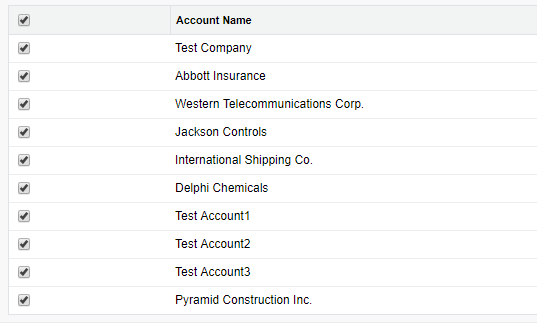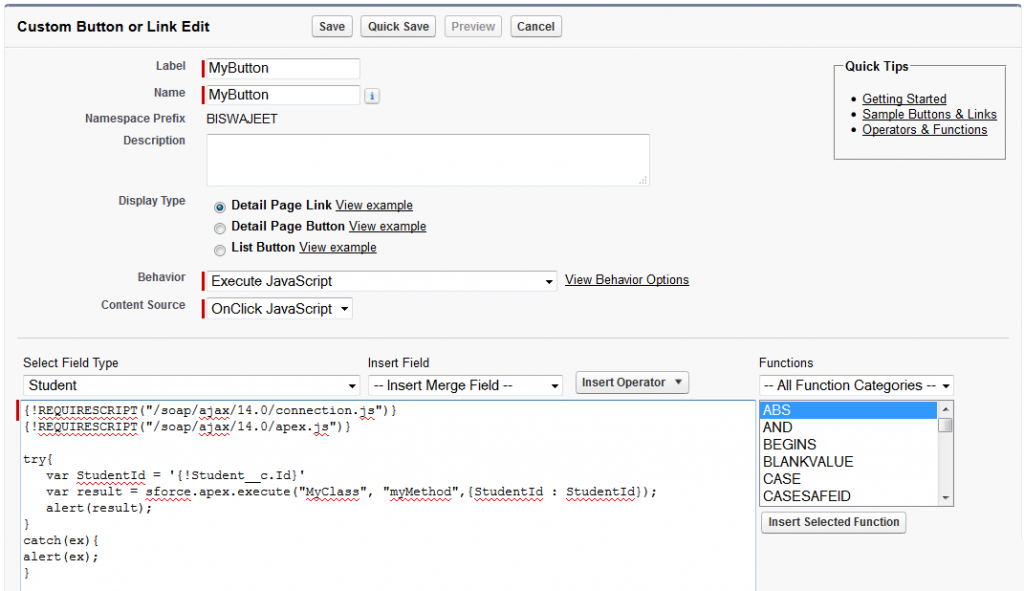An array is a collection of data values. we can store more than one values and retrieve values as per index. Also, we can store lists an array. Array indexes are zero-based, the first element in the array is 0, the second is 1, and so on.
Array Example:
var fruits = ["Apple", "Orange", "Banana", "Mango"];
Array Properties:
constructor: Returns the function that created the Array object’s prototype.
length: Sets or returns the number of elements in an array.
prototype: Allows you to add properties and methods to an Array object.
Array Methods:
concat(): Joins two or more arrays, and returns a copy of the joined arrays.
copyWithin(): Copies array elements within the array, to and from specified positions.
entries(): Returns a key/value pair Array Iteration Object.
every(): Checks if every element in an array pass a test.
fill(): Fill the elements in an array with a static value.
filter(): Creates a new array with every element in an array that pass a test.
find(): Returns the value of the first element in an array that pass a test.
findIndex(): Returns the index of the first element in an array that pass a test.
forEach(): Calls a function for each array element.
from(): Creates an array from an object.
includes(): Check if an array contains the specified element.
indexOf(): Search the array for an element and returns its position.
isArray(): Checks whether an object is an array.
join(): Joins all elements of an array into a string.
keys(): Returns a Array Iteration Object, containing the keys of the original array.
lastIndexOf(): Search the array for an element, starting at the end, and returns its position.
map(): Creates a new array with the result of calling a function for each array element.
pop(): Removes the last element of an array, and returns that element.
push(): Adds new elements to the end of an array, and returns the new length.
reduce(): Reduce the values of an array to a single value (going left-to-right).
reduceRight(): Reduce the values of an array to a single value (going right-to-left).
reverse(): Reverses the order of the elements in an array.
shift(): Removes the first element of an array, and returns that element.
slice(): Selects a part of an array, and returns the new array.
some(): Checks if any of the elements in an array pass a test.
sort(): Sorts the elements of an array.
splice(): Adds/Removes elements from an array.
toString(): Converts an array to a string, and returns the result.
unshift(): Adds new elements to the beginning of an array, and returns the new length.
valueOf(): Returns the primitive value of an array.