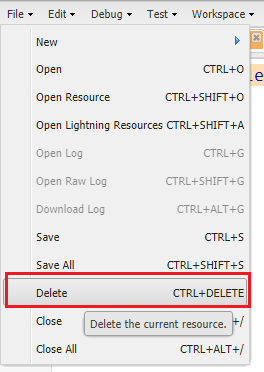Tag Archives: Force.com
Convert String to sObject using Apex in Salesforce
Add Email Signature in Salesforce
Salesforce Classic View Enhanced Setup Menu:
- Click the drop down next to your name.
- Under “My Settings,”click Email | then click My Email Settings.
- Add your signature to the “Email Signature” field.
- Click Save.
Salesforce Classic view Non-Enhanced Setup Menu:
- Click Setup.
- Click Personal Setup.
- Click Email | then click My Email Settings.
- Enter your signature into the email signature field.
- Click Save.
Salesforce Lightning Experience:
- Click your profile icon | then click Settings.
- Click Email | click My Email Settings.
- Enter your signature into the “Email Signature” field.
- Click Save.
Note: Signatures will be added to all personal emails and emails that use text templates. Signatures won’t be added to emails that use HTML templates, as signatures need to be part of the template.
SOQL Statement to Select All Records Even From Recycle Bin
SOQL statements can use the ALL ROWS keywords to query all records in an organization, including deleted records and archived activities.
For Example:
[SELECT COUNT() FROM Contact WHERE AccountId = '0030E00000D34jq' ALL ROWS]
You can use ALL ROWS to query records in your organization’s Recycle Bin. You cannot use the ALL ROWS keywords with the FOR UPDATE keywords.
Lock Records Using Apex in Salesforce
In Apex, to lock records, simply use the FOR UPDATE keyword in your SOQL statements. While an sObject record is locked, no other client or user is allowed to make updates either through code or the Salesforce user interface. The client locking the records can perform logic on the records and make updates with the guarantee that the locked records won’t be changed by another client during the lock period. The lock gets released when the transaction completes.
Note: FOR UPDATE does not work to lock User object records.
For example, the following statement, in addition to querying for 5 Account record, also locks the accounts that are returned:
List<Account> accList = [SELECT Id, Name From Account LIMIT 5 FOR UPDATE];
Locking Considerations:
- While the records are locked by a client, the locking client can modify their field values in the database in the same transaction. Other clients have to wait until the transaction completes and the records are no longer locked before being able to update the same records. Other clients can still query the same records while they’re locked.
- If you attempt to lock a record currently locked by another client, your process waits for the lock to be released before acquiring a new lock. If the lock isn’t released within 10 seconds, you will get a
QueryException. Similarly, if you attempt to update a record currently locked by another client and the lock isn’t released within 10 seconds, you will get aDmlException. - If a client attempts to modify a locked record, the update operation might succeed if the lock gets released within a short amount of time after the update call was made. In this case, it is possible that the updates will overwrite those made by the locking client if the second client obtained an old copy of the record. To prevent this from happening, the second client must lock the record first. The locking process returns a fresh copy of the record from the database through the SELECT statement. The second client can use this copy to make new updates.