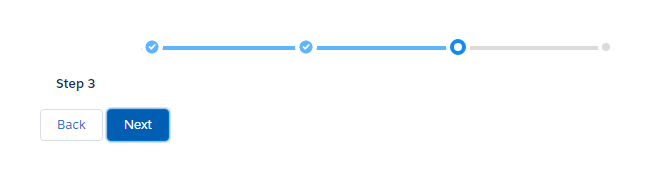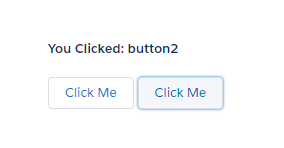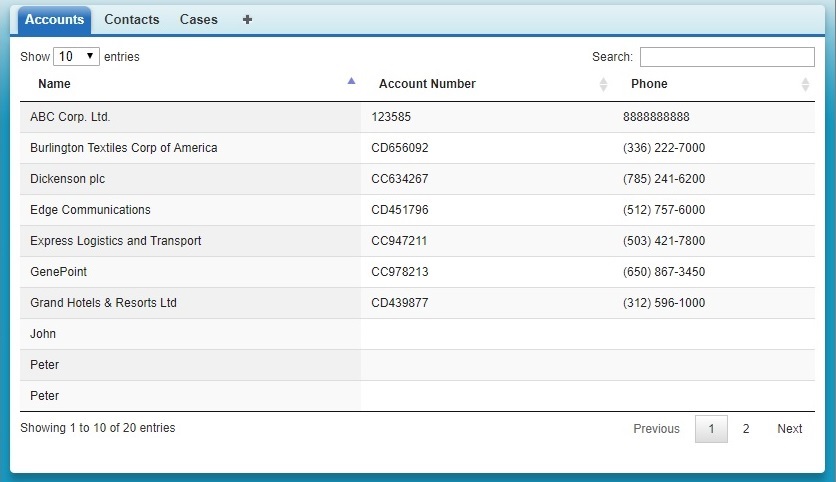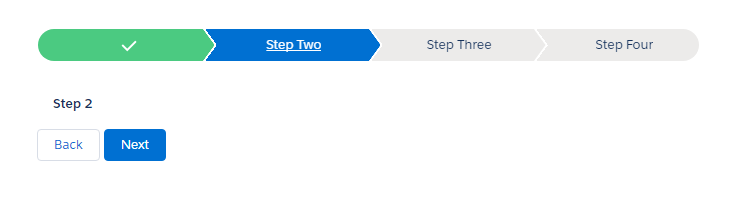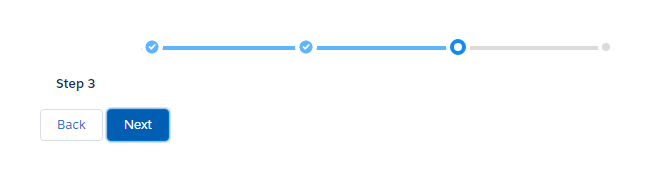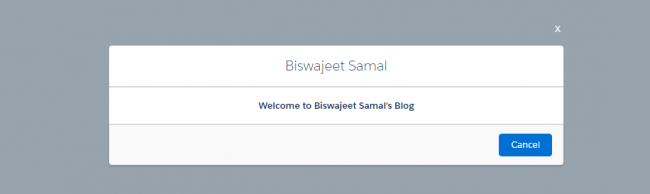Progress Indicator Component:
<!--ProgressIndicator.cmp-->
<aura:component >
<aura:attribute name="selectedStep" type="string" default="step1"/>
<div class="slds-m-around_xx-large">
<lightning:progressIndicator currentStep="{!v.selectedStep}" type="base">
<lightning:progressStep label="Step One" value="step1" onclick="{!c.selectStep1}"/>
<lightning:progressStep label="Step Two" value="step2" onclick="{!c.selectStep2}"/>
<lightning:progressStep label="Step Three" value="step3" onclick="{!c.selectStep3}"/>
<lightning:progressStep label="Step Four" value="step4" onclick="{!c.selectStep4}"/>
</lightning:progressIndicator>
<div class="slds-p-around--medium">
<div class="{!v.selectedStep == 'step1' ? 'slds-show' : 'slds-hide'}">
<p><b>Step 1</b></p>
</div>
<div class="{!v.selectedStep == 'step2' ? 'slds-show' : 'slds-hide'}">
<p><b>Step 2</b></p>
</div>
<div class="{!v.selectedStep == 'step3' ? 'slds-show' : 'slds-hide'}">
<p><b>Step 3</b></p>
</div>
<div class="{!v.selectedStep == 'step4' ? 'slds-show' : 'slds-hide'}">
<p><b>Step 4</b></p>
</div>
</div>
<div>
<button disabled="{!v.selectedStep != 'step1' ? '' : 'disabled'}" class="slds-button slds-button--neutral" onclick="{!c.handlePrev}">Back</button>
<aura:if isTrue="{!v.selectedStep != 'step4'}">
<button class="slds-button slds-button--brand" onclick="{!c.handleNext}">Next</button>
</aura:if>
<aura:if isTrue="{!v.selectedStep == 'step4'}">
<button class="slds-button slds-button--brand" onclick="{!c.handleFinish}">Finish</button>
</aura:if>
</div>
</div>
</aura:component>
Progress Indicator Component JS Controller:
({
handleNext : function(component,event,helper){
var getselectedStep = component.get("v.selectedStep");
if(getselectedStep == "step1"){
component.set("v.selectedStep", "step2");
}
else if(getselectedStep == "step2"){
component.set("v.selectedStep", "step3");
}
else if(getselectedStep == "step3"){
component.set("v.selectedStep", "step4");
}
},
handlePrev : function(component,event,helper){
var getselectedStep = component.get("v.selectedStep");
if(getselectedStep == "step2"){
component.set("v.selectedStep", "step1");
}
else if(getselectedStep == "step3"){
component.set("v.selectedStep", "step2");
}
else if(getselectedStep == "step4"){
component.set("v.selectedStep", "step3");
}
},
handleFinish : function(component,event,helper){
alert('Finished...');
component.set("v.selectedStep", "step1");
},
selectStep1 : function(component,event,helper){
component.set("v.selectedStep", "step1");
},
selectStep2 : function(component,event,helper){
component.set("v.selectedStep", "step2");
},
selectStep3 : function(component,event,helper){
component.set("v.selectedStep", "step3");
},
selectStep4 : function(component,event,helper){
component.set("v.selectedStep", "step4");
},
})
Lightning Test App:
<!--Test.app-->
<aura:application extends="force:slds">
<c:ProgressIndicator />
</aura:application>
Output:
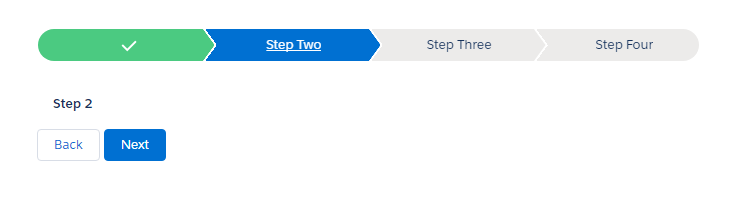
Note: To create “base” style progress indicator you have need to add type="base" attribute in your lightning:progressIndicator tag in lightning component.