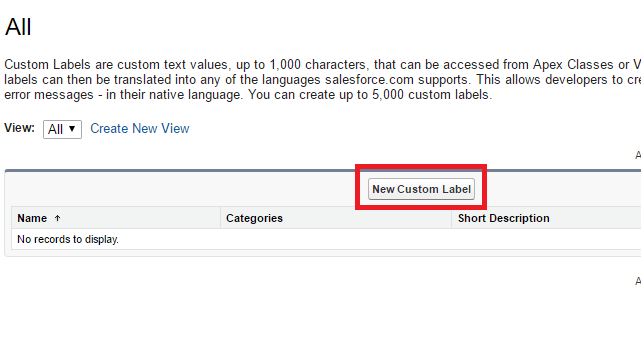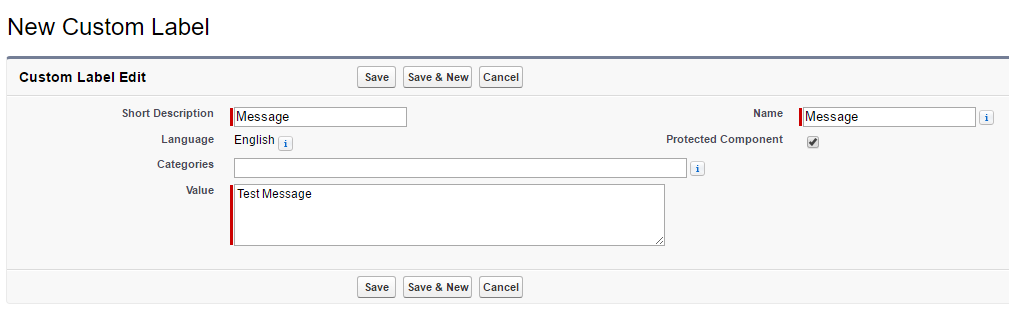Generic Loading Component For Visualforce Pages
Visualforce Page Component:
<apex:component>
<apex:actionStatus onstart="startLoading();" onstop="stopLoading();" id="loadStatus" />
<style>
.overlay {
display: none;
height: 100%;
left: 0;
position: fixed;
top: 0;
opacity: 0.3;
-moz-opacity: 0.3;
width: 100%;
-ms-filter: "progid:DXImageTransform.Microsoft.Alpha(Opacity=30)";
filter: alpha(opacity=30);
background: #000;
-khtml-opacity: 0.3;
z-index: 1000;
}
.loader {
background: url('/img/loading32.gif') scroll no-repeat 0 0;
width: 32px;
height: 32px;
position: absolute;
left: 50%;
}
</style>
<div id="load_scrl" class="loadingBox loader" style="display:none"> </div>
<div class="loadingBox overlay"> </div>
<script src="//ajax.googleapis.com/ajax/libs/jquery/1.10.2/jquery.min.js"></script>
<script type="text/javascript">
function startLoading() {
$('#load_scrl').css('top', $(document).scrollTop() + 200);
$('.loadingBox').show();
}
function stopLoading() {
$('.loadingBox').hide();
}
</script>
</apex:component>
Now add this component in your Visualforce Page:
<c:LoadingIcon/>
Use the “Status” attribute with the value “loadStatus” on the command button as follows:
<apex:commandButton action="{!save}" value="Save" status="loadStatus" rerender="myForm"/>
Use in Javascript:
startLoading(); //Start Loading stopLoading() ; //Stop Loading