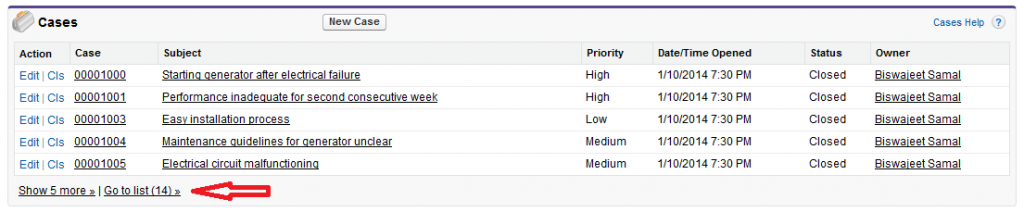An introduction to Salesforce.com Object Query Language (SOQL):
As a developer looking to extend Salesforce.com, SOQL is very important and powerful aspect of coding. You can use SOQL to build your own custom query stings. These query strings can be used in the following places:
- Apex statements
- Visualforce getter methods and controllers
- In the queryString param passed in the query() call
- Finally, you can use the Schema Explorer in the Eclipse Toolkit
For those are familiar with SQL, will find some differences.
SOQL uses the “SELECT” statement combined with any filter statements to bring back sets of data. The data sets returned may be optionally ordered as well (just like in SQL).
Here is a basic SOQL Select example:
SELECT field1, field2, field3
FROM an object
WHERE filter statement(s) and (optionally) order the results
If you want to get all the names for opportunities created in the last 30 days.
you would use the following SOQL statement:
SELECT Name
FROM Opportunity
WHERE CreatedDate = Last_N_Days:30
If you want to get all the Leads from your Salesforce.com account where the email address equals = “biswajeet@somecompany.com” you would use the following SOQL statement:
SELECT ID, Name from Lead WHERE email = 'biswajeet@somecompany.com'
SOQL – COUNT():
Getting the “Count” of results being returned in a SOQL data set is pretty simple as well.
For example, if I wanted to know how many Leads were going to be returned in my SELECT statement above, I can use the COUNT() function below:
SELECT COUNT() from Lead WHERE email = 'biswajeet@somecompany.com'
SOQL – Comparison Operators:
| Operator |
Common name |
| = |
Equals |
| != |
Not equals |
| < |
Less than |
| <= |
Less than or equal |
| > |
Greater than |
| >= |
Greater than or equal |
| IN |
In |
| NOT IN |
Not in (WHERE clause) |
| INCLUDES EXCLUDES |
Applies to multi-select picklists |
| LIKE |
Like (see section below) |
SOQL – Like Operator:
The LIKE operator provides a way to match partial text strings and includes support for wildcards. Let’s say for a moment we want to find all the Leads where the email domain is the same. For this, we can use a “LIKE” operator. He is an example of a LIKE statement with the % wildcard.
The placement of the percent sign ‘%’ is key here. I am basically saying, bring me back all the Leads where the email ends with “somecompany.com”. Therefore I place the ‘%’ at the beginning of whatever I am looking for.” Anything to the left of the % sign is ignored in the search. If I didn’t know the full domain I could use the following statement:
SELECT Id, Name from Lead WHERE email LIKE '%somecompany.com'
This is going to return all the leads where the email contains “somecomp”.
SELECT Id, Name from Lead WHERE email LIKE '%somecomp%'
Other wildcard is the underscore “_”. Thing is used to match exactly one character.
Note: Unlike with SQL, the LIKE operator in SOQL performs a case-insensitive match.
SOQL – WHERE/OR:
If you want to extend the WHERE clause to include multiple values, you can OR. See the example statement below:
SELECT ProductCode FROM PricebookEntry WHERE CurrencyIsoCode = 'USD' or CurrencyIsoCode = 'GBP'
Taking it a step further, you can evaludate multiple things in the WHERE clause:
SELECT ProductCode,UnitPrice FROM PricebookEntry
WHERE (UnitPrice >= 10 and CurrencyIsoCode='USD')
OR (UnitPrice >= 5.47 and CurrencyIsoCode='EUR')