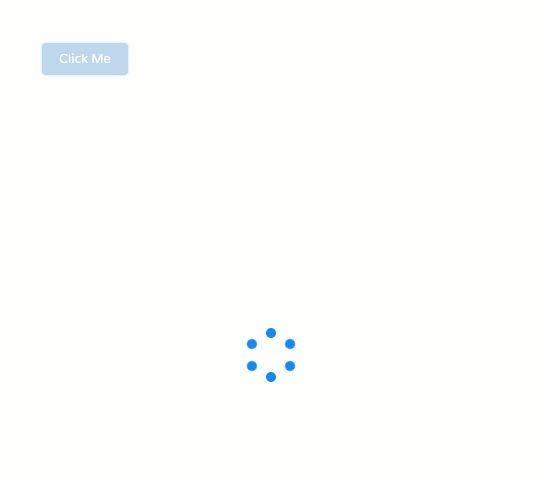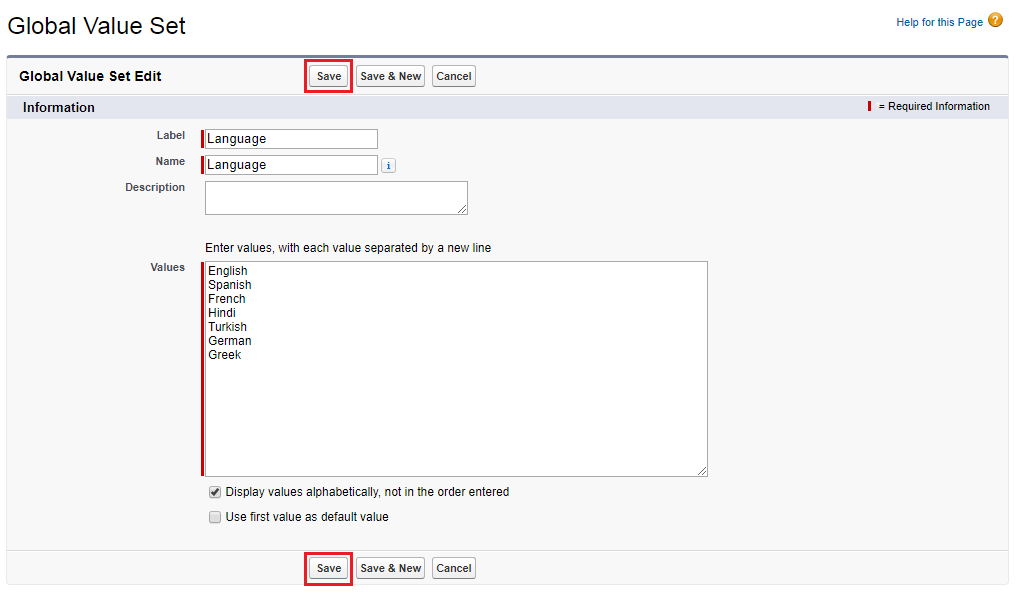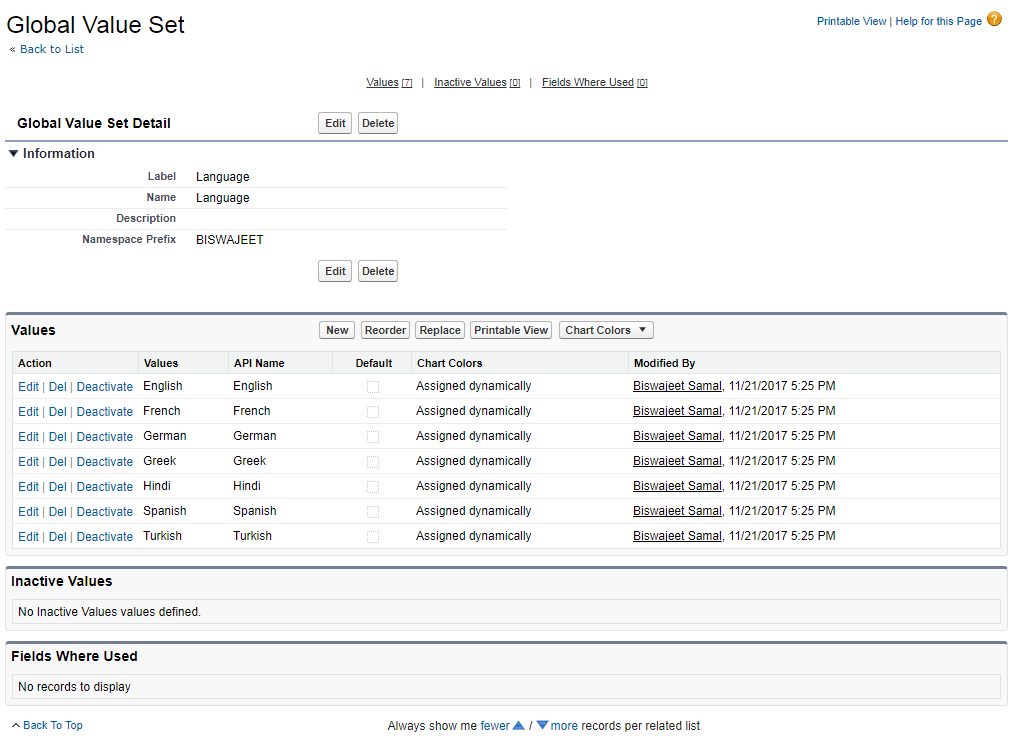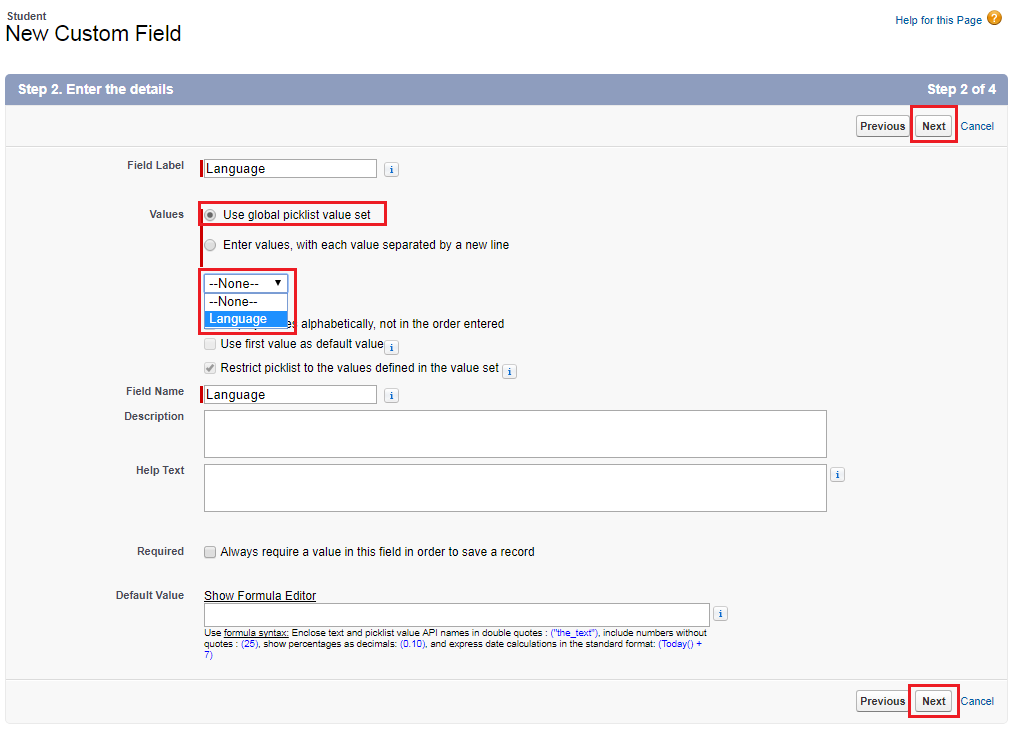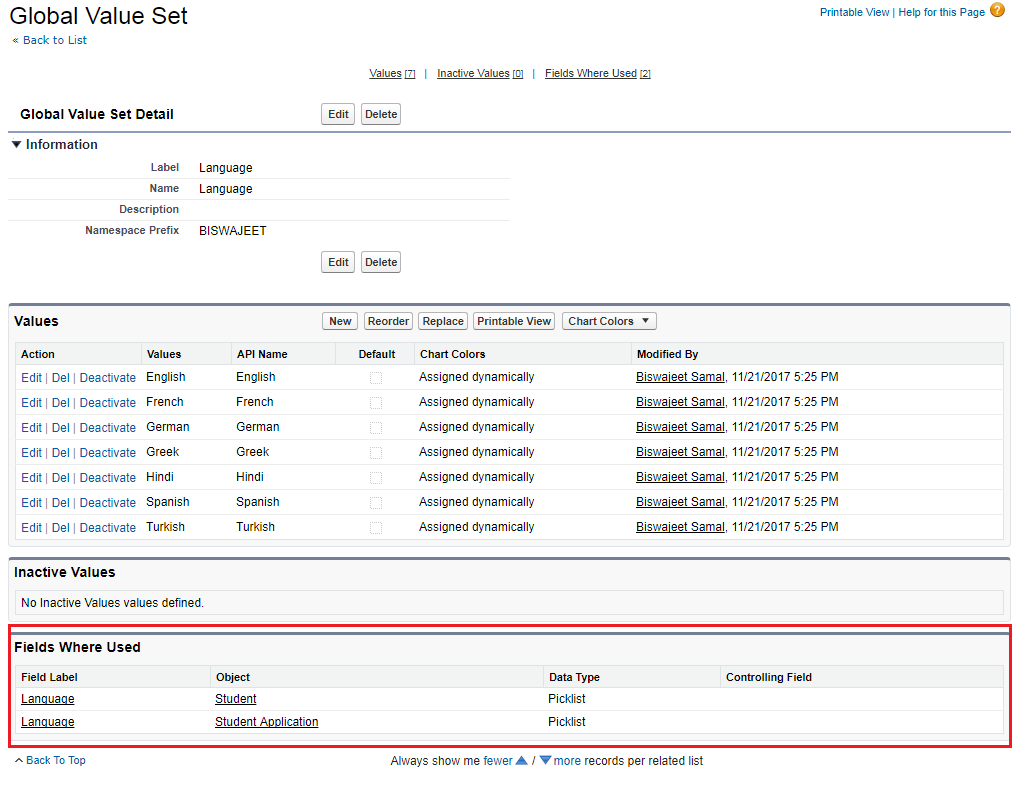| Value |
Description |
Objects |
| Accept |
Accept a record. |
- Ad group
- Case
- Event
- Google campaign
- Keyword
- Lead
- Search phrase
- SFGA version
- Text ad
|
| Activate |
Activate a contract. |
Contract |
| Add |
Add a product to a price book. |
Product2 |
| AddCampaign |
Add a member to a campaign. |
Campaign |
| AddInfluence |
Add a campaign to an opportunity’s list of influential campaigns. |
Opportunity |
| AddProduct |
Add a product to price book. |
OpportunityLineItem |
| AddToCampaign |
Add a contact or lead to a campaign. |
|
| AddToOutlook |
Add an event to Microsoft Outlook. |
Event |
| AdvancedSetup |
Launch campaign advanced setup. |
Campaign |
| AltavistaNews |
Launch www.altavista.com/news/. |
|
| Cancel |
Cancel an event. |
Event |
| CaseSelect |
Specify a case for a solution. |
Solution |
| ChangeOwner |
Change the owner of a record. |
- Account
- Ad group
- Campaign
- Contact
- Contract
- Google campaign
- Keyword
- Opportunities
- Search phrase
- SFGA version
- Text ad
|
| ChangeStatus |
Change the status of a case. |
|
| ChoosePricebook |
Choose the price book to use. |
OpportunityLineItem |
| Clone |
Clone a record. |
- Ad group
- Asset
- Campaign
- Campaign member
- Case
- Contact
- Contract
- Event
- Google campaign
- Keyword
- Lead
- Opportunity
- Product
- Search phrase
- SFGA version
- Text ad
- Custom objects
|
| CloneAsChild |
Create a related case with the details of a parent case. |
Case |
| CloseCase |
Close a case. |
Case |
| Convert |
Create a new account, contact, and opportunity using the information from a
lead. |
Lead |
| ConvertLead |
Convert a lead to a campaign member. |
Campaign Member |
| Create_Opportunity |
Create an opportunity based on a campaign member. |
Campaign Member |
| Decline |
Decline an event. |
Event |
| Delete |
Delete a record. |
- Ad group
- Asset
- Campaign
- Campaign member
- Case
- Contact
- Contract
- Event
- Google campaign
- Keyword
- Lead
- Opportunity
- Opportunity product
- Product
- Search phrase
- SFGA version
- Solution
- Task
- Text ad
- Custom objects
|
| DeleteSeries |
Delete a series of events or tasks. |
|
| DisableCustomerPortal |
Disable a Customer Portal user. |
Contact |
| DisableCustomerPortalAccount |
Disable a Customer Portal account. |
Account |
| DisablePartnerPortal |
Disable a Partner Portal user. |
Contact |
| DisablePartnerPortalAccount |
Disable a Partner Portal account. |
Account |
| Download |
Download an attachment. |
|
| Edit |
Edit a record. |
- Ad group
- Asset
- Campaign
- Campaign member
- Case
- Contact
- Contract
- Event
- Google campaign
- Keyword
- Lead
- Opportunity
- Opportunity product
- Product
- Search phrase
- SFGA version
- Solution
- Task
- Text ad
- Custom objects
|
| EditAllProduct |
Edit all products in a price book. |
OpportunityLineItem |
| EnableAsPartner |
Designate an account as a partner account. |
Account |
| EnablePartnerPortalUser |
Enable a contact as a Partner Portal user. |
Contact |
| EnableSelfService |
Enable a contact as a Self-Service user. |
Contact |
| FindDup |
Display duplicate leads. |
Lead |
| FollowupEvent |
Create a follow-up event. |
Event |
| FollowupTask |
Create a follow-up task. |
Event |
| HooversProfile |
Display a Hoovers profile. |
|
| IncludeOffline |
Include an account record in Connect Offline. |
Account |
| GoogleMaps |
Plot an address on Google Maps. |
|
| GoogleNews |
Display www.google.com/news. |
|
| GoogleSearch |
Display www.google.com. |
|
| List |
List records of an object. |
- Ad group
- Campaign
- Case
- Contact
- Contract
- Google campaign
- Keyword
- Lead
- Opportunity
- Product
- Search phrase
- SFGA version
- Solution
- Text ad
- Custom objects
|
| LogCall |
Log a call. |
Activity |
| MailMerge |
Generate a mail merge. |
Activity |
| ManageMembers |
Launch the Manage Members page. |
Campaign |
| MassClose |
Close multiple cases. |
Case |
| Merge |
Merge contacts. |
Contact |
| New |
Create a new record. |
- Activity
- Ad group
- Asset
- Campaign
- Case
- Contact
- Contract
- Event
- Google campaign
- Keyword
- Lead
- Opportunity
- Search phrase
- SFGA version
- Solution
- Task
- Text ad
- Custom objects
|
| NewTask |
Create a task. |
Task |
| RequestUpdate |
Request an update. |
|
| SelfServSelect |
Register a user as a Self Service user. |
Solution |
| SendEmail |
Send an email. |
Activity |
| SendGmail |
Open a blank email in Gmail. |
|
| Sort |
Sort products in a price book. |
OpportunityLineItem |
| Share |
Share a record. |
- Account
- Ad group
- Campaign
- Case
- Contact
- Contract
- Google campaign
- Keyword
- Lead
- Opportunity
- Search phrase
- SFGA version
- Text ad
|
| Submit for Approval |
Submit a record for approval. |
- Account
- Activity
- Ad group
- Asset
- Campaign
- Campaign member
- Case
- Contact
- Contract
- Event
- Google campaign
- Keyword
- Lead
- Opportunity
- Opportunity product
- Product
- Search phrase
- SFGA version
- Solution
- Task
- Text ad
|
| Tab |
Access the tab for an object. |
- Ad group
- Campaign
- Case
- Contact
- Contract
- Google campaign
- Keyword
- Lead
- Opportunity
- Product
- Search phrase
- SFGA version
- Solution
- Text ad
|
| View |
View a record. |
- Activity
- Ad group
- Asset
- Campaign
- Campaign member
- Case
- Contact
- Contract
- Event
- Google campaign
- Keyword
- Lead
- Opportunity
- Opportunity product
- Product
- Search phrase
- SFGA version
- Solution
- Text ad
- Custom objects
|
| ViewAllCampaignMembers |
List all campaign members. |
Campaign |
| ViewCampaignInfluenceReport |
Display the Campaigns with Influenced Opportunities report. |
Campaign |
| ViewPartnerPortalUser |
List all Partner Portal users. |
Contact |
| ViewSelfService |
List all Self-Service users. |
Contact |
| YahooMaps |
Plot an address on Yahoo! Maps. |
|
| YahooWeather |
Display http://weather.yahoo.com/. |
Contact |