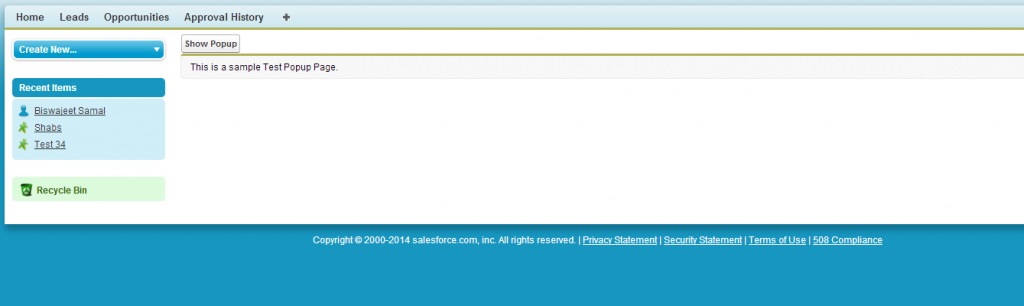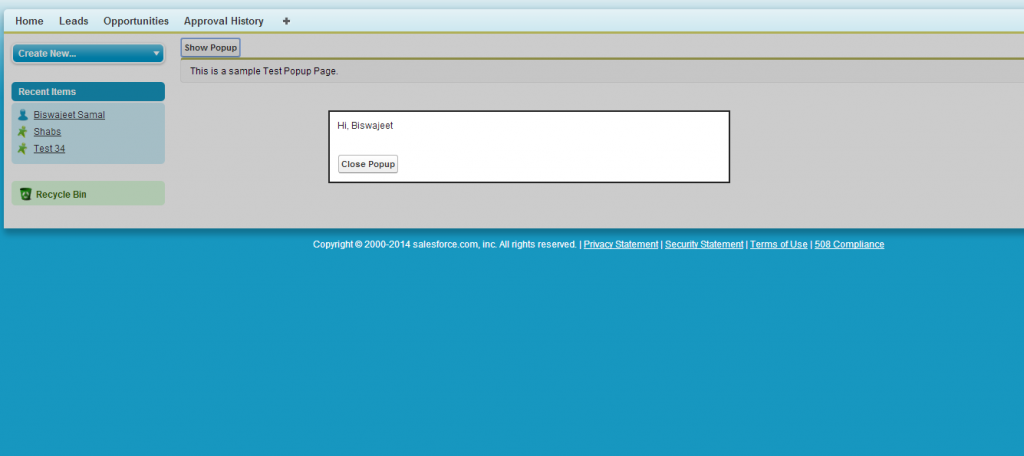To create a modal dialogue box in visualforce page follow below steps.
- Login to your Salesforce.com developer account.
- Click “Setup” in the upper right corner.
- Under the App Setup section (left menu), expand Develop.
- Click on Apex Classes.
- Click the “New” button to create a new Apex Class.
- Add the following source and click the “Save” button.
public class TestPopup{ public boolean DisplayPopup {get; set;} public void ClosePopup() { DisplayPopup = false; } public void ShowPopup() { DisplayPopup = true; } } - Click on Pages (below Apex Classes on the left menu).
- Create a new Visualforce page by clicking the “New” button.
- For the purpose of this tutorial I used “TestPopupPage” for my Label & Name.
- Enter the Visualforce Markup code below and click “Save”.
<apex:page controller="TestPopup"> <apex:form> <apex:commandbutton action="{!ShowPopup}" rerender="TestPopup" value="Show Popup"> <apex:pageblock> This is a sample Test Popup Page. </apex:pageblock> <apex:outputpanel id="TestPopup"> <apex:outputpanel layout="block" rendered="{!DisplayPopUp}" styleclass="popupBackground"> <apex:outputpanel layout="block" rendered="{!DisplayPopUp}" styleclass="customPopup"> Hi, Biswajeet <apex:commandbutton action="{!ClosePopup}" rerender="TestPopup" value="Close Popup"> </apex:commandbutton></apex:outputpanel> </apex:outputpanel> </apex:outputpanel></apex:commandbutton></apex:form> <style type="text/css"> .customPopup{ background-color: white; border-width: 2px; border-style: solid; z-index: 9999; left: 50%; padding:10px; position: absolute; width: 300px; margin-left: -250px; top:100px; } .popupBackground{ background-color:black; opacity: 0.20; filter: alpha(opacity = 20); position: absolute; width: 100%; height: 100%; top: 0; left: 0; z-index: 9998; } </style> </apex:page> - Now, to view the created visualforce page, you’ll need to go up to the browser address bar and navigate to the apex directory in your Salesforce.com account and type in the page name.
For me, that is the following: https://na3.salesforce.com/apex/TestPopupPage
or, you can create a new tab for this visualforce page, and can view it on click of the new created tab.
Here is the output comes up:
Created Visualforce Page:
After click on the button, modal popup is displayed: